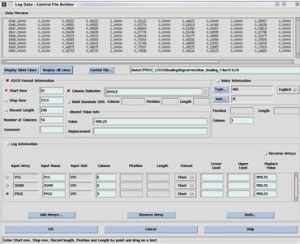Case:
You have data with format like this:
AR02059 6938. 380. 1 1 1 #UAS# 2
AR02059 6933. 907. 1 1 2 #UAS# 2
AR02059 6938. 1734. 1 1 2 #UAS# 2
AR02059 6976. 2521. 1 1 3 #UAS# 2
AR02059 6854. 377. 1 1 1 #UAS# 2
AR02059 6849. 889. 1 1 2 #UAS# 2
How to load it?
Step:
1. Create format like this (its also provided in /l/sys/ow200312/sw_project/ —> named: trsp.fault_fmt).
FAULT_NAME 1 50
FAULT_PTYPE 52 52
FAULT_LINEID 54 63
FAULT_TRACE 65 74
FAULT_SHOTPOINT 76 85
FAULT_Z 87 96
FAULT_COLOR 98 100
FAULT_TYPE 102 104
Save it!
2. Draw a fault then export with above format in every line in seismic section to get the FAULT_LINEID
The result will be:
jkr_test 1 166.000 7321.011 716.000 4 1
jkr_test 3 166.000 7415.000 1324.000 4 1
(fault name) (fault ptype) (fault_lineID) (fault SP) (fault_Z) (fault color) (fault_type)
FAULT_TRACE –> not written/output here
3. Take the FAULT_LINEID to edit the data above and give name of the fault example: ArafuraSeaIIFault
AR02059 6938.0 380.0 1 2 ArafuraSeaIIFault
AR02059 6933.0 907.0 2 2 ArafuraSeaIIFault
AR02059 6938.0 1734.0 2 2 ArafuraSeaIIFault
AR02059 6976.0 2521.0 3 2 ArafuraSeaIIFault
AR02059 6854.0 377.0 1 2 ArafuraSeaIIFault
AR02059 6849.0 889.0 2 2 ArafuraSeaIIFault
Change the first column (LINE NAME) becomes FAULT_LINEID from step 2 because OW can not load using LINE NAME but load FAULT_LINEID
The final result must be like this:
205 6938.0 380.0 1 2 ArafuraSeaIIFault
205 6933.0 907.0 2 2 ArafuraSeaIIFault
205 6938.0 1734.0 2 2 ArafuraSeaIIFault
205 6976.0 2521.0 3 2 ArafuraSeaIIFault
205 6854.0 377.0 1 2 ArafuraSeaIIFault
205 6849.0 889.0 2 2 ArafuraSeaIIFault
“205” is FAULT LINEID
4. Create new format for loading is as follows:
FAULT_LINEID 1 12
FAULT_SHOTPOINT 15 23
FAULT_Z 26 34
FAULT_PTYPE 39 40
FAULT_TYPE 48 49
FAULT_NAME 50 67
1-12, 15-23 can be set based on the ascii data.
Save it to example:
hakimau_fault_ugm.fault_fmt (extension is fault_fmt).
5. You are DONE!!!!!!
====================================
If you do Export Import with Default or TRSPH format, PAY ATTENTION TO NO OF COLUMN. If you change the column position, it wouldnt work coz the column number shift and not match again with the original format.